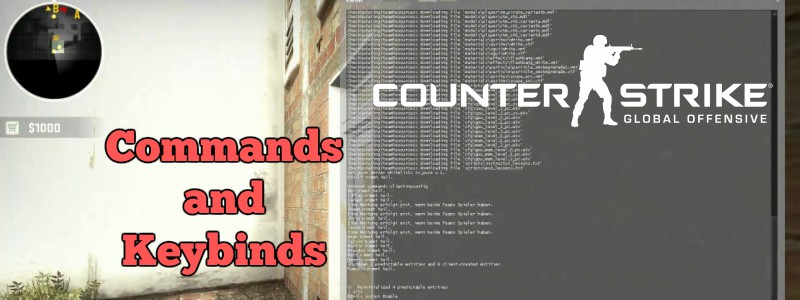Like any Multiplayer FPS game, Counter-Strike is usually played at a fast phase. You, as a player controlling either a good guy or bad guy, need to be focused, quick and precise when executing any action, for one mistake made, or second missed, can be the difference between victory and failure.
There are a lot of things that can – and have to – be done at the beginning of a round, and during this one. And those things have a pathway you have to follow in order to achieve them. Like the first commandment of every CS player: They shall buy thy weapons and equipment before match starts (or at least I like to think of this as an unbreakable rule). But imagine that you have five seconds to do so, and you need an AK-47, a Desert Eagle, flashbangs, frag grenades, some Kevlar protection and night vision goggles (because why not?), and the only way you know to buy them is by accessing the shop and mouse click everything.
By the time you’re done with this, at least five seconds had passed since the start of the match, which translates in putting you at a disadvantage if the main goal is reaching a certain spot quicker than the other team. And if you’re as slow as my internet speed, there’s the chance that a ninja sneaks up from behind and slice your throat before you actually get to the bombs section.
Let’s picture another example: who doesn’t love to tease the enemy, brag about a kill, give commands to the rest of the team, or just speak whatever you want? Usually, you won’t have the time to open up the chatbox, write down what you’re going to say and send it amid the heat of a confrontation unless you’re insanely fast enough with your fingers. But if you’re a mortal like me, chances are you’re going to be gifted with a bullet in the head before you can even say “lol”.
Of course, I’m exaggerating, but my point is, there are shortcuts you can take in order to fasten some actions and get yourself prepared for the next move. And these can be assigned – or bound – to any key in your keyboard so having, let’s say, the action of buying the AK-47 executed by hitting the Numpad 1 will save you a good amount of time and help you get ready before the Lock & load. We call this “keybinding”.
Today, we’ll talk about CS:GO keybinds, console commands and what are the most useful to help us play. Knowing how to properly customize your keyboard is essential to becoming a pro player. However, this is entirely subjective, so once you finish up reading this article, only you can decide which settings suits better your needs.

Let’s begin by stating the following: no matter what gun or knife you’re most used to, your keyboard is – and always will be – your main weapon. Obviously, your mouse is also important, but for the sake of today’s subject, let’s focus on the first one. What’s comfortable, accurate, and suiting, are things left to you to decide. This is true for selecting those actions bound to keys that are easier to reach faster, among other subjective things. Although if it’s troublesome at first, then keep reading. We’ll give you a few combinations you might find useful.
Secondly, in order to keybind an action, take into account two things:
a) what the desired command is
b) how to properly input
Structure goes like this: bind <key> <command>. Here’s an example: bind F2 drop. What does that mean? Well, here you’re binding the command drop with the F2 key. That’s right my friend, every time you press F2, it will drop your weapon. Easy, right? Well, hold on ‘cuz there’s more.
The syntax of some commands can include a space between words. I.E: bind g “buy ak47”. Again, whenever you hit G, this assault rifle will appear in your inventory. Notice that it was double quoted. There’s even the possibility of having more actions in a single bind, just by adding a semicolon in between commands. Here’s the structure: bind <key> “<command1>;<command2>”. I.E: bind k “buy ak47;slot1;drop”. Doing so will add the rifle to your arsenal, select it, and toss it out, whenever you hit K on your keyboard.
Exciting, right? Then stay with us because you guessed, there’s more! Aside from all you have read so far, there’s also the possibility of checking which actions were assigned to a specific key. The formula is as simple as typing bind <key>.
For example:
Input: bind e
Output: “e” – “+use”
And of course, there’s a way to unbind any key and leave it blank or useless, by typing unbind <key>. Guess there’s no need for an example for this one, right?
Now here comes a cool feature you can try in order to make things easier for you. It’s called “alias”, and is used to refer a group of commands you can execute just by entering a custom name you like, temporary. In other words, you can give to, say, three different actions, the alias “imawesome” so whenever you hit the key assigned to “imawesome”, those three actions will be realized, for as long as you’re running the game, meaning that you’ll have to set it up next time. Again, structure goes like this: alias <name> <command> whereas “name” is where you’re going to type that cool example I’ve just given you – or whatever you’re feeling like.
This is how it goes:
[edsanimate_start entry_animation_type= “fadeIn” entry_delay= “0” entry_duration= “0.5” entry_timing= “linear” exit_animation_type= “” exit_delay= “” exit_duration= “” exit_timing= “” animation_repeat= “1” keep= “yes” animate_on= “scroll” scroll_offset= “75” custom_css_class= “”](first, let’s give this string an alias)
alias imawesome “buy ak47;slot1;drop”[edsanimate_end]
[edsanimate_start entry_animation_type= “fadeIn” entry_delay= “0” entry_duration= “1” entry_timing= “linear” exit_animation_type= “” exit_delay= “” exit_duration= “” exit_timing= “” animation_repeat= “1” keep= “yes” animate_on= “scroll” scroll_offset= “75” custom_css_class= “”](then assign it to a key)
bind p imawesome[edsanimate_end]
You can clear the aliases created by closing the game, creating the same alias with no command (i.e: alias imawesome) or creating another alias that clears the desired one (i.e: alias clearimawesome “alias imawesome”).

Another cool feature is the +&- commands. A +command will activate when you hold down a button or a key, whereas the –command will be called as soon as you release such button. You may infer that the former has to be assigned, and the later doesn’t, but rather need an existing +command with a matching name.
Too much blabbering? Let’s picture them out:
A +command:
bind mouse1 +attack (this one is actually a default one)
a –command will execute automatically when the button is released (in this case, the mouse1)
Why are they handy? Well, imagine creating a wide array of aliases that just act like +&- commands, allowing you to perform more than just one action when hitting the button, and stop doing them and/or realize another one when released.
For example:
alias +shiftwalk “+speed;slot3”
alias –shiftwalk “-speed;lasting”
That’s right. Whenever you hold down the shift button, your character will walk and select the knife. Once you stop holding it, he won’t walk anymore and switch immediately to the last gun held.
There are still some features regarding this matter you may discover by yourself, but I believe these are the most useful for starters.

Finally, and as I promised, I’ll leave you with some keybinds people around the Internet think are pretty convenient.
These are for throwing grenades by pressing buttons close to your thumb:
• Bind c “use weapon_hegrenade”
• Bind v “use weapon_smokegrenade”
• Bind ALT “use weapon_flashbang”
These are for Jump and throw your grenades constantly as long as you press and hold H:
• alias “+jumpthrow” “+jump;-attack”
• alias “-jumpthrow” “-jump”
• bind “h” “+jumpthrow”
For buying weapons, there’s a good buy-binds generator that you can find here. Try it out!
And that’s it! There’s still a lot to cover on this subject, but like I said, I guess this is good enough, to begin with. I encourage you to look at the Steam community for more useful keybinds and scripts. And don’t forget to share this with your friend by clicking the buttons below. See you next article!