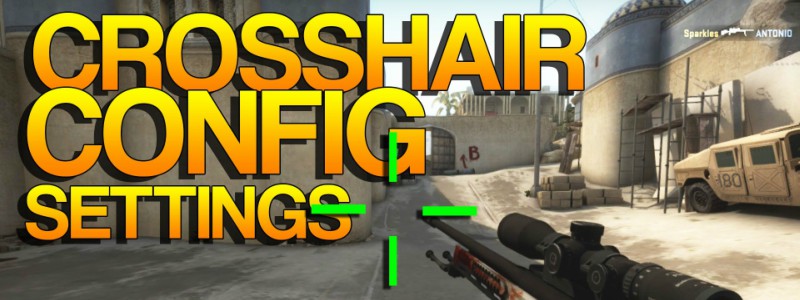Crosshair in FPS games is one of those almost indispensable things in your way of becoming a pro player – unless you’re Hiko, then you don’t need such useless thing to take a whole team down by yourself – and of course, CS:GO is no exception. Although a newbie or casual player usually don’t mind playing with the default one, which by the way, comes with a new set of tweaks to make it more dynamic, like expanding or contracting depending on whether you’re firing, moving around, or standing still. But this can be quite distracting, or at least that’s what pro players think about.
So, they went immediately to the game’s settings to see if they’re able to customize their precision pointer, just to find out that only two options are available. These are the first one for changing the style of the crosshair (the dynamic thing I just told you), and the last one for switching its color. Not of a big upgrade since CS 1.6, right? Well, what if I told you that CS:GO actually lets you fully customize your crosshair? And that pro players do have their own custom pointer for any map or situation. Yes, even for maps, because a yellow aim might bend easier with the sandy-looking background than a green one.
In this article, I’m going to show you the different settings CS:GO have for the crosshair setup, what the settings of professional players are, and how to pick your own custom precision pointer and even having a couple of them for every situation (or you can just go all cleaned up and trust your eagle-sighted eyes like when Jack Sparrow shot at Davy’s hand to release the chest, while hanging from a moving rope in a flushing ship).
If you’re an avid player of Counter Strike, chances are you’re familiar with the console’s codes (you know, those you used to mess around with game’s settings, gravity, bots and more). If not, then get used to them, because this is your entrance to the world of full customization, as well as other cool stuff. With this, you’ll be able to modify aspects like size, thickness, scale, gap, outline draw, adding a dot at the center, and such, all by using a set of commands starting with “cl_” followed by the aspect you’d like to mess up with. Here’s a complete list of them:

You probably have the same I-have-no-idea-what-am-I-doing-here look in your face as I had the first time. But don’t worry, I’ll show you an easier, user-friendly way to modify it later. This is so you can understand the inner mechanics governing the game’s setup. You can get used to this once you understand the meaning of each one of them. Some are obvious, others not too much.
For example, the crosshair gap is the space between the inner sides of the lines (where the dot should be located if turned on), while the three options of crosshaircolor (_r ; _b ; _g ) stand for red, blue and green, respectively. The combination of their value (ranging from 0 to 255) will result in the mixture of those color, like when you mix red with blue to get purple. The alpha command is for changing the opacity or transparency, while the outline draw is for altering the thickness of the aim’s outline if enabled.
Of course, this is easier to get when modifying on the go, but doing the changes via console can give you a hard time, writing and entering every single command every time you want to try a new tweak. That’s why the CS community got their hands full and came up with tools that make modding a child’s stuff (more on these later).
You may be thinking: “OMG too much information I don’t care about, I just want the crosshair pro players use!” Ok, ok, you just convinced me. But first let me tell you, they come in a wide variety of colors, thickness, alpha and such, although they share at least one thing in common: they tend to set their size and gap medium to small, and it’s not entirely an arbitrary decision they make, but in fact it has a good reason, and this is regarding the Hitbox being much smaller than previous instances of Counter Strike, so being more accurate when shooting becomes a need.

Do you want to try the custom settings pro team’s members shared with the community? Then here’s a website compiling 18 of the best teams out there, each with their five members’ custom crosshair set of commands and their depiction.
As you can see, they have their own set of tweaks with some helpful information about the player: if he’s a Rifler or AWP, or using a static or dynamic crosshair, and even prompting you to another website where you can check the screen resolution each one of them use. Bear in mind, however, that there’s no such thing as “the perfect CS:GO crosshair”, so either you adapt to the one you like the most when looking for already set ups, or get yourself your own precision pointer eventually.

As for the easier, user-friendly way to modify these configurations, there are a bunch of tools out there where you can set your pointer in a more “dynamic” way (ironic, huh?). Let’s talk about the first one: Dathost’s CSGO Crosshair Generator.
With this one, you’ll get the job done in a simplistic way, thanks to its clever, easy to understand User Graphic Interface, with sliders and buttons that allow you to smoothly modify in real time the aim showing up on the left side of the panel. You want it to be yellow? Done! Enabling/disabling the central dot? Sure! Some gap in it? You got it! While modding, you can move the cursor over the image to move around the crosshair, and click to lock it in the place, giving you a better picture of how well it’ll perform. Once you’re done tweaking, you can copy the outer result and paste it directly in the console, then, of course, give it a try.

Another great option for full customization is Fluxarray’s Crosshair Generator. Similar in functions as the previous one, it has one extra thing you might love: Screen Resolution. This allows you to set the monitor and game’s resolution and see how large the pointer will be in one or another resolution. Totally useful if you’re crafting your own aim, expecting to look and work exactly as you want in your screen res.

Finally, I have one more tool for you, and this might be the best option of all. Steam Community user “crashz” has done an astounding job by creating a map that’ll allow you to change the crosshair on the go (for real this time), by shooting at the options and colors he placed around the room. Very intuitive if you ask me, for this saves you the need of setting screen resolution and copy/paste the outer result to the console.
But wait, there’s more! If you’re not convinced of what you’ve created, or just want to go on with a pro player’s crosshair, this map has a good compilation of some of the best player’s pointers, like Hatton, steel, DaZeD, etc. And it’s constantly updated with more features and preset crosshairs to keep you trying and trying until you’re finally happy with an aim that suits your needs. Link to the map here.
So that’s it! Getting yourself a custom CS:GO crosshair may be one of the most important things you’ll have to do in order to better your score and becoming a pro player like those I just mentioned earlier. With these tips and tools, you may craft your own professional precision pointer and get those headshot scores you were missing before. Or maybe you just don’t need any crosshair at all, and be a mad-skilled killing machine like Hiko (Or maybe just put a tiny little piece of tape on your monitor to do the job and trick every one watching from their screens. Not saying that Hiko actually did this, ok?).