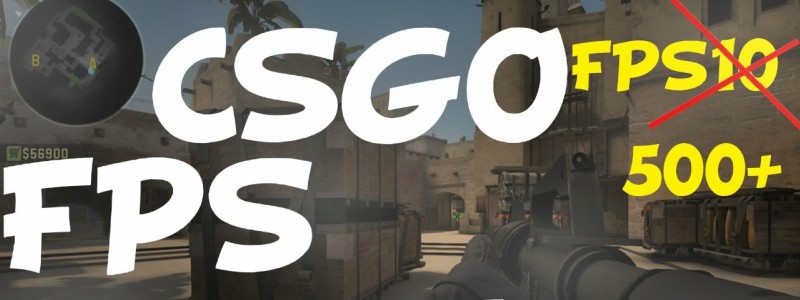Greeting, fellow CS GO gamers! In today’s article, we are going to discuss a more technical side of the game – our focus will be on the Frames Per Second value, famously known as FPS.
Below you’ll be able to find all the information you need about this subject, explaining the basics, how it works and how you can improve it by changing your game setups, or by changing some parts of your hardware.

What is CS:GO FPS?
Frames per second is a value that measures the number of times the user’s screen is refreshed within a second. This means that a game running at 120 FPS will feed the users display (monitor) with 120 different images in a single second.
This definition explains why the game may seem “sluggish” or even “laggy” when you’re playing on a poor setup with below 30 frames per second – it’s because your monitor isn’t receiving enough scans to show you, making it feel like it’s stuttering (and causing you to miss shots or misjudge the enemies positions). Basically, a higher FPS value means a smoother experience for the end user.
What is the ideal CS:GO FPS you should have?
For PC games, it’s considered good to have around 60 fps. Some people get by playing in the interval between 30 and 60, but it’s not the recommended range and you may experience some stuttering. Below 30 is really bad and will drastically reduce your capability and skills in any game, especially in a fast-paced shooter like Counter Strike: Global Offensive.
While 60 fps is a good target to aim for as a casual gamer, the ones who strive for a more competitive setup and professional players usually play on very high end gaming PCs, being able to achieve above 200 – 250 frames in a second. Even so, anything above 120 FPS is usually considered kind of a waste, 120 being the optimal value you can achieve.

Ways to improve your FPS
We have finally reached the most important section of the article. With the knowledge about how the FPS unit works and the ideal numbers we should try to achieve, we can now go ahead and list the ways you can improve your frame rate and have a better gaming experience playing CS GO.
Update your drivers
The big tech companies are constantly putting out new and improved updates for their drives – so if you want the best performance for your PC, go and download the latest driver for your graphics card.
The main GPU producers are Intel, AMD and Nvidia – find out which brand is running on your computer (and which operating system you’re using) and head over to their site (they all have a section for driver downloads). Once you have downloaded and installed the most up to date driver, it is possible that your computer performance will get slightly better across the board, including in CS GO.
Close background applications
A common mistake that many people make is to have way too many apps running in the background of their desktop. These little programs add up and eat away at your disposable RAM memory and CPU processing power, making your PC slower and in result your game as well.
First, check the configuration for all the software that isn’t essential to your computer and make sure it is not set to run whenever you boot your PC – there is plenty of software that does this by default (like Skype, Steam, AntiViruses, etc).
After you’ve made sure you have a clean boot (this will also make your computer start much faster than before), and before you open up CS GO, close any other applications you have opened yourself, like your internet browser, any other games, ongoing downloads – basically just shut down everything and leave only Counter Strike running, to make sure your CPU and GPU can dedicate fully to running the game on a higher frame per second value.

Change your game settings
For this step, you have to know how much your desktop is capable of handling. There is no point in trying to play CS GO on the highest graphics if you are only going to get 10 fps.
This is a trial and error step to find the best equilibrium between good graphics and good performance in terms of FPS. Start by lowering your settings a little bit and checking again how much your Frames Per Second have increased and its new value, and then judge if that’s enough improvement for you to reach the fps you desire or if you should lower some more graphic settings.
One of the settings that deserve special attention is the Anti Aliasing – it smooths out the game and corrects some blurred parts, but it costs a lot in terms of performance, so your first try should be turning it off and playing a few games to check your new frame rate.
Overclock your hardware
This solution is for more advanced users – if you don’t know what overclocking is just by reading it, you probably shouldn’t try doing it, as it may do more harm than good if you mess it up.
You can overclock your RAM memory, CPU and graphics card. You can do whichever you want, or even all of them – and this should improve your frame rate by a few points each. Research online for guides on how to do this, but keep in mind it is a somewhat complex process (and involves risk too).
Buy a new Graphics Card
All the solutions above only require user effort and a little bit of PC knowledge to pull off – so naturally, most people will try to improve their CS:GO performance through those steps. But if you’ve tried them all without success, it might be time to consider buying a new graphics card.
To run CS GO you don’t need a high end GPU, so you won’t have to spend a lot of cash. Buy a medium priced one and you’ll be able to run the game with the desired 120 fps with ease (as long as your CPU and RAM aren’t very bad). Google is your friend – research and compare prices and performance between Nvidia and AMD cards and pick the one that suits you best.
Conclusion
We hope you enjoyed the article and good luck increasing your frame rate for some nice skill shots on your next CS GO matches! See you in the next article!